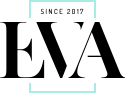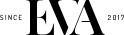Get the form code from MailChimp
-
Log in to your MailChimp account.
-
From your account Dashboard, click Lists in the navigation menu.

-
Find the list you want to connect to your Shopify store, click the
vbutton, and choose Signup forms.
Tip
Clicking Signup forms may take you to the Settings page if your list is not configured correctly. To continue, configure your list and save the settings, then click Signup forms at the top of the Settings page.
-
Click Select on the Embedded forms option.

-
On the Embedded forms page, click Naked.

-
Find the Copy/paste onto your site section.
Caution
You don't need all of this code — just the form action URL. In the next section, you'll separate that URL from the rest of the code.

-
Click anywhere in the box to select the code.
-
Press
ctrl+Con a PC orcommand+Con a Mac to copy the code.
Find the form action URL
-
In a text editor like Notepad or TextEdit, paste the code by pressing
ctrl+Von a PC orcommand+Von a Mac. -
Find the form action URL, which is a unique URL that you need to link your store to MailChimp.

-
Select the URL between the quotation marks after the code
action=. Do not include the"at the beginning or end of the URL in your selection.
-
Press
ctrl+Con a PC orcommand+Con a Mac to copy the URL.